Changing till rolls on your card machine
If you want to give your customers a physical receipt, you'll need to make sure you have till roll in the card machine. Your machine should come with a couple of rolls to get you started and can buy more from us when you need to restock.
How do I buy more till rolls?
Please give us a call to order more till rolls. Our prices are very competitive. Give us a call on 01606 566 600 and we'll be happy to help.
How do I change a till roll?
Step 1: 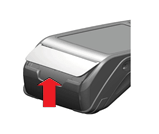
Open the paper compartment by lifting the catch located at the rear of the terminal and pull the cover to the rear of the terminal.
Step 2: 
Insert the paper roll into the compartment. The paper should dispense the same way as the direction arrow in the picture.
Step 3: 
Hold the edge of the paper so it's external to the terminal and close the lid. Press simultaneously on both upper corners of the paper flap until it clips into position.
Watch this quick video to see how to change a till roll.
My card machine is not printing
Usually, this is down to something simple. The card machines have thermal printers, so can't ever run out of ink.
Try following the steps below to see if this solves the problem:
- Remove the paper and make sure it is the correct way around. The paper should come up from underneath the roll with the shiny side facing you. You can perform a scratch test on the paper to ensure it is the correct way around.
- Open up the printer lid and check that the roller bar is in place with a cog on the right-hand side and a small plastic stopper on the left-hand side.
- Power the handset off and on again.
- Check the battery level by performing a print release as a low battery can cause slow/poor printing.
- Check if you're using the correct paper. It should be 1 ply thermal paper.
- Try an alternative paper roll
If none of the above work, please give us a call on 01606 566 600.
My receipts are printing out faded or blank
If your card machine is printing out faded or blank receipts, we'd recommend trying the below:
Check you're definitely using a thermal till roll.
There is an easy way to check this - just scratch the shiny side of the till roll. This will mark a grey scratch mark if your till roll is thermal. If not, you'll need to order thermal till rolls, which we can help with.
Check the till roll is positioned correctly.
Check that the end of the till roll is feeding out over the lid of the card machine, with the edge of the roll pointing downwards.
Make sure you check that the till roll lid closes fully and clicks into place as it should.
Clean the black roller inside.
Open up the card machine lid, take out the till roll, and make sure that there is a black roller inside and this spins freely. Then try cleaning the roll with a slightly damp cloth.
Check for any damage in the till roll lid.
Check if the black cog on the right side of the roller is damaged. If it is, please give us a call on 01606 566 600.
Check that the power cable is plugged directly into the wall.
Make sure that your card machine power cable isn't plugged into any extension cables and draws power directly from the wall.
If it is on an extension lead, it may be that the card machine isn't getting enough power to print receipts, so try plugging the machine into the wall and try printing a receipt again.
If you've tried all of the above and are still experiencing issues, please call us on 01606 566 600.
Trending articles
Can't find what you need?
Our dedicated Customer Support Team are on hand 7 days a week to answer any questions you have. You can send us a WhatsApp message or connect to Live Chat.
