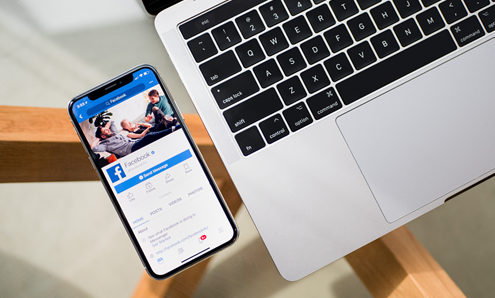If you’re starting a delivery or collection service, Facebook is a great way to get your offering out there. Often, the first place people will go to find your menu is your Facebook business page, so it’s a good idea to add it on there so it’s quick to find.
The good news is that it’s really easy to do this.
Don't forget to let your customers know how they can pay too - we've introduced Order and beepaid, where your customers can scan a QR code, browse your menu, place an order and pay. Find out more about it here.
Let's get back to Facebook.
Good to know: Have a photo or a PDF version of your menu ready before you start these steps.
You’ll need to be an Administrator on your page to be able to do this.
How to add a menu
Just follow these steps:
1. First up, click About on the left-hand side of your page.
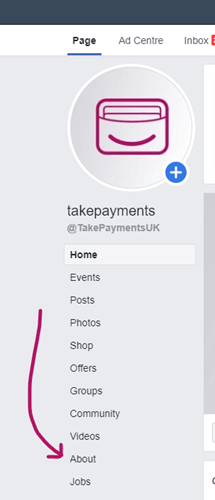
2. Below where it says More Info, click Add Menu.
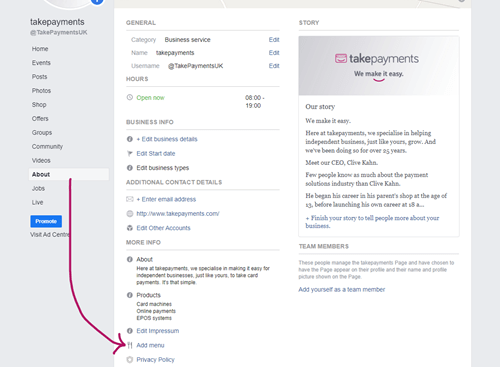
3. Then, you can upload a PDF file or photo of your menu.
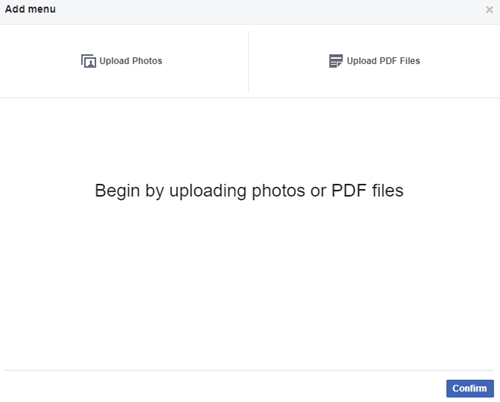
4. Once your menu has uploaded, click Confirm and that’s it!
Sometimes, Facebook will review your menu and may feedback if you need to make any changes to it.
You and your customers will then be able to see a ‘Menu’ option on the left-hand side of your business page.
Editing your menu
This is also simple. Follow the same steps outlined above to add a new menu. This will replace the one that is already there.
- First up, click About on the left-hand side of your page.
- Below where it says More Info, click Add Menu.
- Then, you can upload a photo or PDF file of your menu.
- Once your menu has been uploaded, click Confirm and that’s it!
How to delete a menu
If you need to delete a menu from your business page, just follow these steps:
- Click on About, which is on the left-hand side of your page.
- Scroll down and hover over See Menu’
- You’ll see an Edit option, click on it.
- There will be an X in the top right-hand corner of the photo or PDF file, which will let you delete it. Click on this.
- Click Confirm and that’s done!
A few things to consider
- Make sure the photo or PDF is really clear and easy to read, otherwise, Facebook may reject it.
- If your menu has more than one page to it, each page of your menu has to include multiple items.
- The maximum file size is 1 MB.
Take easy card payments
Whether you want to take card payments online, in-store, or over the phone, we can get you up and running in no time!
Simply complete the form and we'll be in touch.