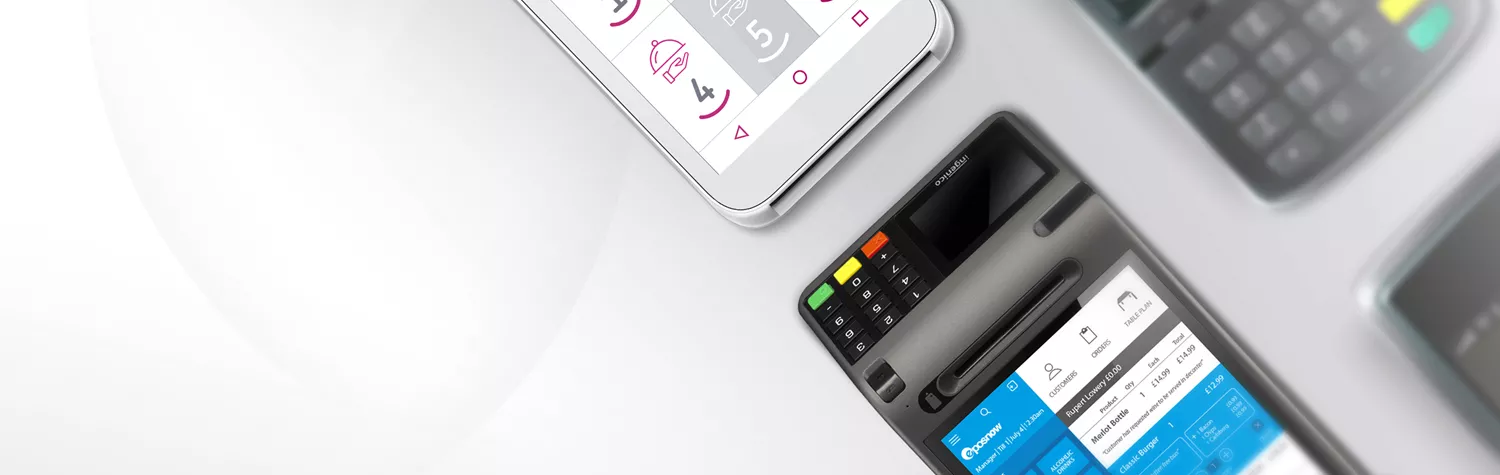Something we’re all used to seeing day in and day out is the humble POS machine, they’re part and parcel of modern business transactions, but how do they work?
The truth of the matter is there’s no such thing as a POS machine, it’s just an umbrella term used to describe any piece of equipment that is used at the Point Of Sale, AKA, POS.
How you use a POS machine then will depend entirely on the type of machine in question, so in this article, we’ll explain the different types of POS machines, how you use them, and how you can get your hands on them today.
Disclaimer: given the nuances between different providers’ machine functionality, in this article, we’ll be explaining how takepayments POS machines work.
Types of POS machine
POS #1: The card machine
Arguably the most prolific POS machine in circulation today is the card machine. There are different types of card machines available; countertop, mobile, portable, and the A920, but the way in which you take a payment using all of them works in the same way.
Good to know: Learn more about the different types of card machine here.
How to take payments with a card machine
- Type the transaction amount into your machine and press enter.
- For contactless transactions the customer hovers their card over the machine and the transaction will be processed automatically - head to step 5.
- For chip & pin transactions, you’ll ask your customer to insert their card into the machine.
- They’ll be prompted to enter their pin and press enter.
- The transaction will be processed and the machine will print a customer receipt.
- Return the card to the customer and the machine will print a second merchant copy of the receipt for your safekeeping.
Banking and end of day totals
At the close of business, a card machine is packed full of functions to help with banking and tallying your totals for the day:
- End of day banking - prints a report of all the day’s transactions and banks the funds with the acquirer to be processed.
- Z report - prints a report of all the day’s transactions broken down by transaction type, e.g. contactless, Visa, Mastercard, etc., and clears the card machine of all transactions.
- X report - prints a report of all the day’s transactions but does not clear the card machine.
How to run reports using a card machine
Thankfully, at the end of a busy day, running a report using your card machine is simple.
- Open the system menu by pressing ‘menu’ twice
- Navigate to ‘totals’ and press enter.
- Select ‘end of day banking’, ‘z report’, or ‘x report’ and press enter
- You’ll need to swipe your supervisor card through the machine for security, and press enter.
- Your chosen report will automatically be printed.
What about cash payments?
While cash payments are growing increasingly unpopular, there are still a select few consumers who’ll want to pay you in cash, so if you opt for a standalone card machine as your POS you’ll need to set up a system for accepting them alongside card if you’re going to allow for cash payments too.
This could be a cash drawer, a secured box, safe, etc. but remember to consider receipts too, as you’ll need to provide one if asked.
Alternatively, you can choose to hook your card machine up to an EPOS system and access integrated payments, which leads us nicely onto option two.
POS #2: EPOS
The goliath in the POS world is EPOS or electronic point of sale systems. An EPOS till system boasts a touchscreen monitor, cash drawer, barcode scanner, integrated receipt printer, and card machine, so everything you’ll need is in one place.
How to take payments with EPOS
The beauty of EPOS is that when you set your machine up you input all your products into it for quick and easy customer checkout. So, when it comes to making a sale, it looks like this:
- Either scan the product’s barcode or select the item from your product list.
- The price will automatically load.
- For card payments, the total is sent straight to the integrated card machine which works in exactly the same way as described above.
- If it’s cash, input tender amount and EPOS will tell you how much change is needed - you can store your takings safely in the cash drawer.
- Once payment is complete a customer and merchant receipt is printed.
End of day
Because EPOS allows you to accept all payment types, closing up shop at the end of the day is super straightforward as cash and card transactions are all logged in one place.
To run your end of day report, select menu > admin > close till, and you’ll be presented with a screen like this packed with all the information you’ll need.
Here you’ll find:
- A checklist of any outstanding actions, e.g. unclosed tabs.
- Total transactions
- Tenders that have been counted
- Takings
- Float, and
- Any variance, e.g. between the projected cash total and what’s been counted.
Extra features
The EPOS system is so much more than a point of sale and is packed full of features designed to make running a business easier and more streamlined than ever before.
We could write a whole article just about the perks of EPOS (in fact, we have, check it out here), but to give you a snapshot, here’s a handful of other things EPOS can do for you:
- Real-time data reporting
- Customised dashboards
- Stock control and automatic purchase orders
- Staff management including rotas, pay, and performance
- Customer data collection
- Track and trace compliance
Good to know: At takepayments our EPOS system uses its own cloud-based Back Office system meaning you can log in from anywhere on any device that’s connected to the internet and keep tabs on your business.
POS #3: beepaid
The latest developments in the payments world mean you can now have a POS system that hardly requires any equipment at all, just software like our revolutionary beepaid solution.
It can be used for both face-to-face payments with order & beepaid, as well as remote payments with the beepaid payment app, and allows consumers to pay for goods and services using their smartphone - for the purposes of this article we’ll cover the former.
How to take payments with order & beepaid
Order & beepaid makes use of QR codes to allow for a streamlined and contact-free consumer experience. We’ll create your custom QR code which you then place around your business and/or on your marketing materials, a customer transaction looks like this:
- They scan your QR code using their smartphone camera which takes them directly to your menu where they browse, decide, and order all at their leisure.
- They’re taken to a secure payments page where they input their card details.
- The payment is processed and you get paid, all without the customer leaving their seat.
Bookkeeping
You can access a history of all your transactions using the beepaid app from anywhere you have access to the internet.
Plus, you’ve got the option to extract your transaction data and upload it to an accounting platform or send it directly to your accountant - simple, right?
Which POS machine is right for me?
With so many options to choose from you might be left wondering, well which one is right for my business?
If you think a card machine is the answer, here’s a rough guide to working out which:
- Countertop card machines are perfect if you deal with customers from one fixed point of sale like a till or reception desk.
- Portable card machines are ideal if you want to serve consumers around your premises, for example, in a restaurant.
- Mobile card machines are spot on if you travel to see your customers. They connect to a GPRS signal through a SIM card, so you can use them when out and about.
- Multipay is great if you want all your team members to take payments from one machine which allows for multiple users and allocated tips.
When it comes to EPOS, its design and functionality make it perfect for a whole host of different businesses from shop owners to restauranteurs. The truth is it will depend entirely on the nature of your business and what you want your POS machine to be able to do for you. The good news is our dedicated experts are always on hand to find out more about your specific needs and find the perfect POS for you.