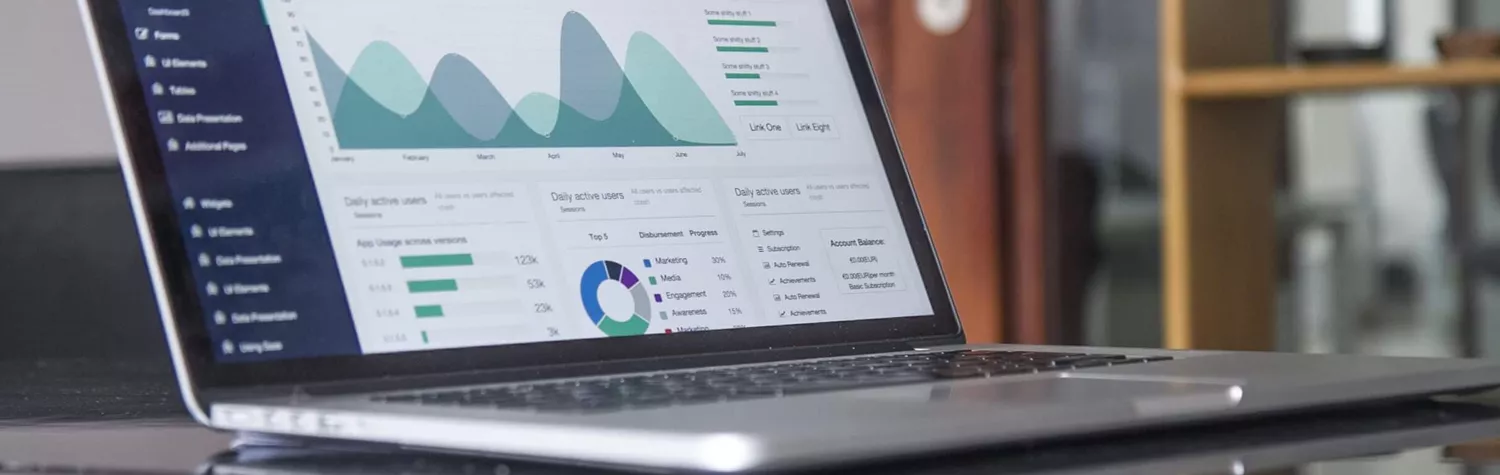Your business’ website serves as a hotspot for all your online traffic, making it one of the most important strings to your business’ bow. But, putting the time and effort (and probably money) into creating a great website is only half the story, you need to make sure your website’s doing its job.
One of the most effective tools for doing just that is Google Analytics and shortly we’ll tell you everything you need to know about using it, but first, let’s strip it right back to basics and look at what your website should be doing.
The aims of a good website
1. To secure revenue
Your website should be attracting consumers and helping turn them into paying customers. It should be a key part of your business as opposed to somewhere you refer people for extra information.
2. To provide a great user experience
There’s an unwritten rule within the online world that users should be able to find any page on your site within two clicks - any more and you’ve lost them. Ease of navigation is crucial to any good website and it’s also something Google will look for when deciding where to rank you in their search results.
3. To keep up with the times
Websites can become out-of-date in no time because the needs and wants of users are constantly evolving. Leave your site to gather dust and you’ll find yourself lagging behind.
4. To guide users through the sales funnel
Probably the most important outcome for any website is to successfully convert users into customers and to do this requires the sales funnel.
What’s that? It’s essentially the buyer’s journey, throughout which you’re guiding them to make a purchase, and there are four key elements to a successful funnel:
- Awareness - make users aware of your fantastic offerings using all the tools in your box - like text, imagery, videos, audio, etc.
- Interest - show how your products can solve their problems.
- Desire - make them feel like they have to have it (more so than your competitor’s products).
- Action - turn their desire into action i.e. they make the purchase.
If your website is successfully implementing these four strategies there’s a good chance it’s performing well, but we know you aren’t going to leave your business’ success up to chance - you want certainties. Enter Google Analytics.
Google Analytics
Used by over half the world’s websites (52.9%) and 10 times more popular than any other provider, Google analytics is the Usain Bolt of the web analytics world and the best news is, it’s free.
Yep, a ‘freemium’ tool that’ll help you analyse the traffic on your website and the implications of the data it’ll provide you are huge. Now, we understand that just because you’re a business owner doesn’t mean you’re a tech whizz and so all this talk of web analytics might make you want to run for the hills.
Worry not, we’ve got your back and we’ve broken it down into easily digestible chunks. So, let’s get stuck into our beginner’s guide to Google Analytics.
1. Set up an account
We told you we were taking baby steps, so first things first you’ll need to set up an account. If you’ve already got a Google account you can simply click on analytics and sign in to get started. If not, you’ll need to create one.
Tip: Don’t let someone else (however close you might be) set up your analytics through their own personal Google account. Should you ever part ways, you’ll lose access to all your data.
2. Install tracking code
The next step is to install a straightforward piece of javascript tracking code to each page on your website. Google will provide you with the code and all you’ll need to do is go through your site and add it to each page.
The process for doing this will vary from platform-to-platform but a simple Google search of ‘[platform] how to install Google Analytics’ will tell you everything you need to know.
3. Set your goals
Set up your goals by clicking on ‘Admin’ and then ‘Goals’ (at the top of the page). Goals are most commonly used to monitor sales conversions, email list sign-ups, and lead form submissions, but whatever yours are, make sure they’re super important to your business.
4. Site Search
Allowing for Site Search will provide you with invaluable data if you have a search function on your website. You’ll be able to track any searches made on your site allowing you to learn what consumers are looking for (and make their experience as simple as possible).
To set up Site Search head to ‘Admin’, then ‘View’, followed by ‘View Settings’. Scroll down and turn ‘Site Search Settings’ on and then enter the details from your website’s search page.
5. Accounts, properties & views
Now bear with us because we know this might sound confusing, but it’s important to get your head around the details.
- Accounts - you can have multiple users as well as multiple businesses set up within your Google Analytics account. Here, you’ll be able to set up the permissions of each user you set up.
- Properties - you can also have multiple properties within each account, for example, a mobile site and a desktop site.
- Views - it’s up to you how you choose to view your data and you can configure this according to your preferences. Our advice? Once you’re set-up, have a play around with the different options until you land on the one which works best for you.
6. Let the data roll in
After about 24 hours of setting your account up you’ll be able to start viewing the data collected. Each time you log in you’ll be taken to an ‘Audience Overview’ report which’ll tell you everything you could want to know about visitors to your site (behaviour, demographics, interests, language and which technology they used, etc.).
Then, you can hover over sections of the report for more information or click through to see all the finer details.
As well as all that, you’ll also have access to an Acquisition report which tells you how your audience came to your site - whether that be via social media, a search engine or otherwise. This’ll give you a good idea of how your social accounts are performing, as well as any SEO (search engine optimisation) or PPC (pay-per-click) efforts.
Last but not least is Behaviour reports which relate specifically to your website’s content. You’ll be able to see the top entry and exit pages (where users most commonly land on your site and leave it), as well as the speed your site loads and how to improve it.
7. Conversions
Earlier, we went through how to set up Goals within your account and it’s through these that you’ll be able to see the number of conversions your website’s received. But Google Analytics doesn’t stop there, it also lets you see:
- The path users took to conversion,
- The URLs they came across,
- Specific data related to your conversions - like how many visitors from Manchester versus Liverpool converted
- Where those who converted arrived from (i.e. Facebook, search engine, etc.).
So there you have it, Google Analytics in seven easy steps. By looking at all the data on offer you’ll be able to pinpoint what’s working, what’s not and ask yourself:
- What pages are people leaving the site on most often and why? Think back to the great user experience you’re aiming to provide.
- Why aren’t more people finding my site via a Google search? Are your SEO efforts falling short?
- What does this data tell me about the performance of my sales funnel, and at what stage am I losing visitors?
- What are the most common user searches and how can I make them easier to find on my site?
- Why are fewer consumers from Location A finding my page than Location B?
And so on and so forth.
Get it right and you’ll be taking more payments than ever and for a helping hand ensuring that process is a great customer experience too, we’ve got you covered. Whether it’s payment gateways or pay by link, get in touch today on 0808 274 2017 to see what we can do for you.