There are lots of free tools out there for you to create marketing material for your business, however for this blog, we're going to focus on Canva.
Canva is a fantastic free tool that allows you to create custom templates, such as posters, leaflets, social posts, cards, logos… the list is endless! It's simple to use and even includes many free assets you can use to design the perfect template for you.
Take advantage of this tool for your business and learn how to make personalised designs for your marketing and advertising needs.
Step 1.
Sign up
You need to create an account with Canva in order to use their services. It’s free to sign up should take no longer than 5 minutes. Click the Sign up button on the top right corner.
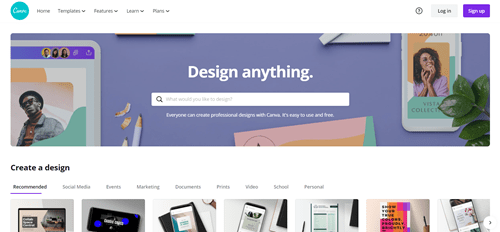
Choose how you want to sign up, signing up with Google or Facebook will automatically fill in your details.
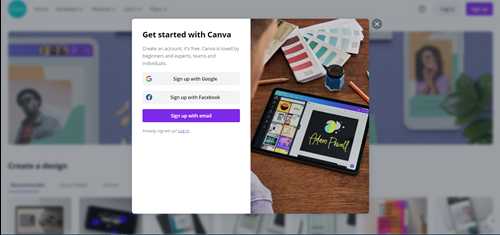
Complete the form and click Get started.
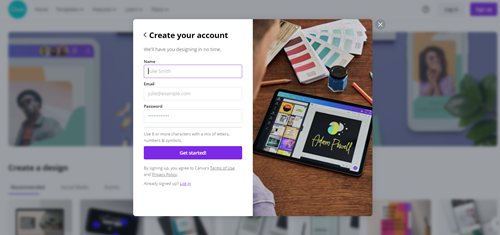
Step 2.
Choose a template
On the homepage, you can find many free templates to use for. Choose one closest to what you want, you can personalise this soon.
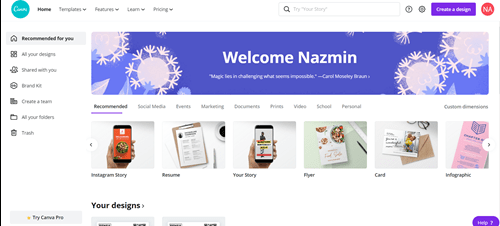
Step 3.
Personalise your template
Find assets and tools on the navigation bar on your left. You can change the template you are using, add text and graphics, change the background and even create your own folders.

Templates
Find premade templates on this tab, which you can then personalise.
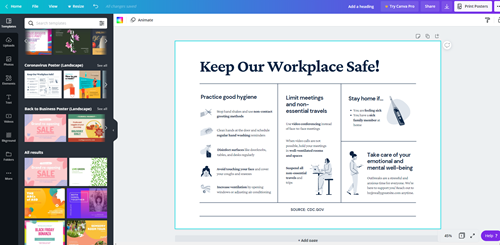
Uploads
This is where you can find your uploaded images
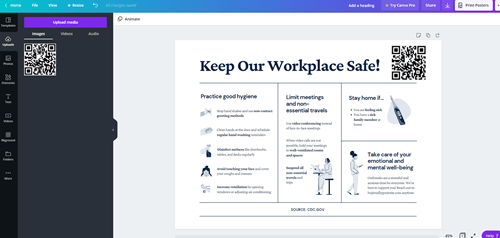
Photos
You can find stock images in this tab, most of them are free, however some may require premium access. You can resize the image and move it to where you prefer, you’ll find rulers appear when you begin to adjust the assets so you can organise the alignment correctly.
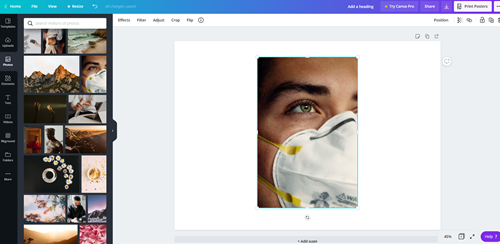
Elements
Find a range of graphics in this tab, including shapes, objects, frames etc.
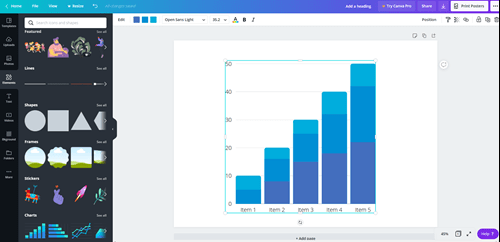
Text
Use this tab to add text to your designs. Canva comes with a large variety of creative fonts and text styles.
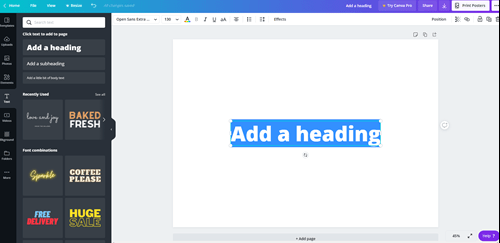
Videos
You can many short videos to add to your designs on this tab. This would be ideal for digital campaigns, including social media.
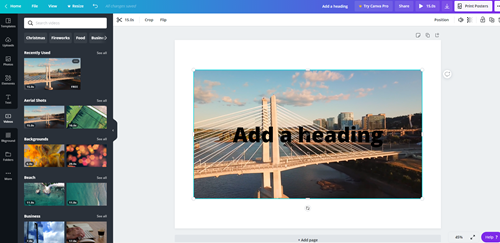
Background
Change the background colour or add a background effect using this tab. Click on the background of your choice and it will apply to the design immediately.
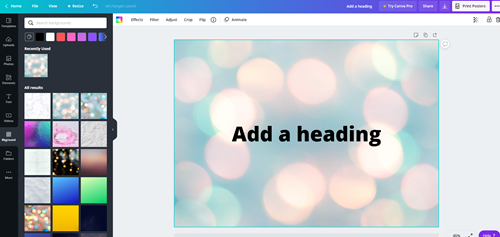
Folders
Any designs or assets that you like will appear in this tab. Premium account holders can also create their own folders to organise their assets.
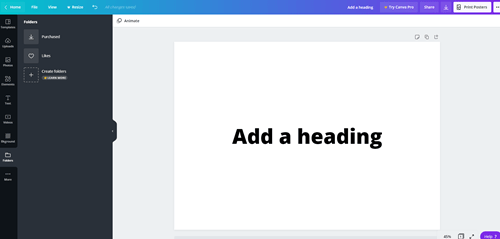
Step 4.
Save your design
Your design will automatically save in Canva, so you don’t need to worry about saving your work. You can download your design by clicking the download icon on the top right corner.
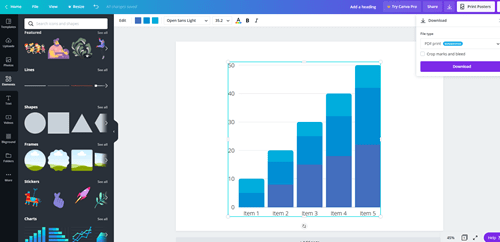
Choose which format you’d like to save your design.
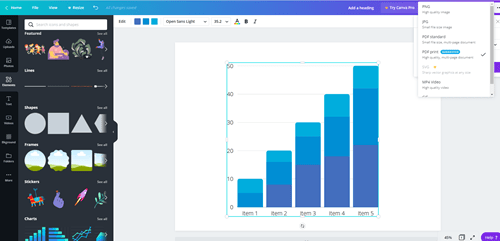
You can also use the Share button to share with specific people using their email address or within a specific team.


